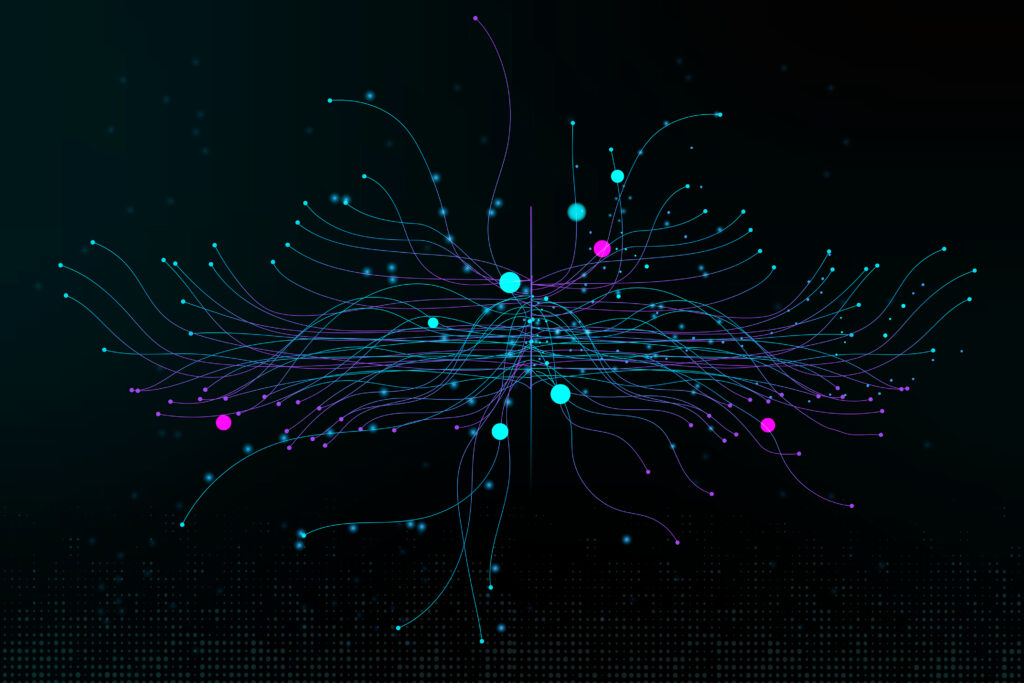
Cisco Meraki provides organizations with the technology and platform for streamlining the security and management of their Internet-connected devices, WiFi networks, routers, switches, firewalls and other Meraki cloud services.
Meraki is famous for its centralized approach to security management and cutting down time and costs for deploying security configurations across networks – no matter where they are located in the country or abroad.
These are all possible through the Cisco Meraki Dashboard.
The Meraki dashboard is a web browser-based tool that allows IT registrators to supervise hundreds of networks and devices effortlessly through the cloud, using only one device. The dashboard has a user-friendly interface and easy-to-understand navigation design, making it ideal for all organizations, including non-tech niches.
IT registrators can configure, monitor and manage networks through the Meraki dashboard. It is a complete, holistic IT infrastructure actively overseen by a dedicated product enablement team at the Cisco Meraki headquarters. Upon mastering its tools and features, businesses should be able to improve their day-to-day operations significantly.
Before we begin, let’s clear some terminologies that will be used for the rest of this article:
Cisco Meraki devices make up a network; one or more networks make up an organization and an registrator account can have “full” or “read-only” access to networks and organizations.
Keeping these terms in mind, let’s now discuss how the Meraki dashboard works.
Users must be registered as reistrators and permitted to view the dashboard according to their rank or work responsibilities.
Who can create a Meraki dashboard login for a user? Organization-level reistrators with full or read-only access can view the list of reistrators in the organization. However, only organization-level res with full management access can make any changes on the page – add an, delete an or change the access privileges of current res.
Full-access organization res only have to input a new registrator’s name and email address to generate their Meraki dashboard login credentials. Since it is so easy to set up registrator access, businesses and companies must observe SOPs and best practices in deciding who gets this level of control.
Senior IT technicians typically get full organizational access, while junior employees get full or read-only access to certain networks. Bear in mind that the organization has the highest level of control and should, therefore, be trustworthy and reliable.
The homepage of the Meraki dashboard shows the Organization Summary at the top. It offers an overview of the overall health of the entire organization. If one or more networks have trouble, registrators will immediately know from the homepage.
The first section shows Device health information: summaries of online and offline devices in each network along with colored indicators (red for offline and green for online).
Below that is the Network section which shows a list of all networks with summarized data usage, clients, tags and other relevant information. Administrators can click on each network for a more detailed look at its status and other information.
As you navigate the other pages and tabs, you’ll also find easy-to-understand graphs showing network and device health across different parts of the network.
Another useful page that offers a quick look at network-wide health is the Topology page. It shows a visual diagram of how the networks within an organization are interconnected. If you hover over a network, it will show the real-time number of ports, clients and the current uplink speed of that network.
On the left side of the dashboard is the navigation bar or menu. Its tabs will take you to internal pages where users can find more in-depth data and status updates for every network and Meraki product in the organization.
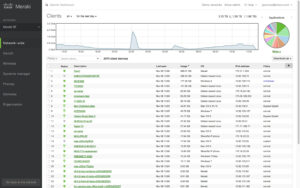
Take a look at a screenshot of the Client page below. It shows a list of clients under a network in the organization. It provides a table with other information such as current active users, dates users last logged into the network, their current connection status (online or offline), data consumption, device type and more.
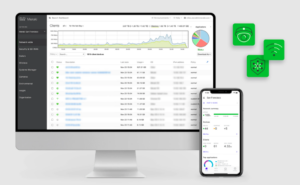
These pages, with extensive, detailed information about all products and devices within the network and organization, are valuable to technicians in charge of network registration. By providing real-time and historical data, the dashboard alerts registrators of potential problems and allows them to take preventive measures to prevent downtime and other bigger problems.
All Meraki hardware and cloud services require licenses to be operational. Organizations can choose to buy 3, 5, 7 or 10-year licenses at a time and follow one of two licensing options:
Administrators with full access to the network or organization can take charge of Meraki dashboard license updates. They need to track license expiration dates (remember that in a PDL licensing format, registrators track the expiration dates of every piece of licensed Meraki hardware and software).
The good news is whether your licensing format is PDL or Co-term, keeping up with Meraki Dashboard license updates won’t take much time and effort. There’s no need to manually install software or the devices because the license activation is all done through the cloud.
One of the most impressive features of the Meraki dashboard is its ability to give registrators a macro and micro view of the entire organization. Administrators can go from a global view of the dashboard down to an entry point device in a building where you’ve set up an office overseas.
From the global view, registrators can be alerted to possible issues thanks to the color-coded status icons:
The location icons from the global map represent an aggregate of networks located within a specific geographic area. Administrators can click on one node to zoom into a region and again to zoom into a city, a neighborhood, down to a building or individual device view.
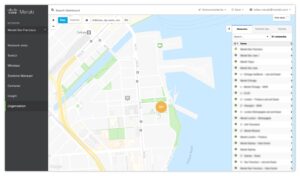
Administrators can view individual access points to troubleshoot or review data from this micro view. Users can also upload office floor plans, which would specify the exact physical location of the access points and the devices connected to the network.
Clicking on any of these access points will show more individual data, such as the device’s IP address, channels, the switchboard they’re connected to and the clients connected to the access point. Moreover, regs can see how long onsite users were logged in, how much data they consumed, their devices, where they stayed in the office and even the apps and websites they used.
Indeed, registrators with full access to networks and organizations become privy to the smallest details of all devices and users registered in the Meraki Dashboard. The historical information and real-time access to all devices and clients provide valuable insights that allow IT teams and the management to:
Thanks to the Meraki dashboard, businesses and companies can do more with the information at their fingertips.
Besides monitoring and management, the Meraki dashboard is most helpful in deploying configurations throughout an entire network or organization in just a few clicks.
Remote, no-touch device configurations save organizations thousands of dollars every year. There’s no need for IT technicians to go to an office location to install security protocols, troubleshoot or configure operational and security settings. Everything can be done on the cloud through the dashboard.
Here are examples of remote deployments can do:
All businesses today use the cloud and Internet networks in some form or another, whether in running their day-to-day operations or fulfilling service requests and client orders. As such, it is crucial to have a robust IT infrastructure that’s easy to manage and configure according to your business needs.
Our specialists at Stratus Information Systems will be happy to tell you more about Cisco Meraki, its dashboard and how your business can benefit from them.
Contact us today to request a demo and free trial of the Cisco Meraki dashboard.
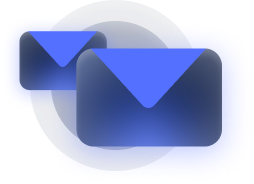
Stay informed about our newest releases and updates