Cisco Umbrella is a powerful DNS-layer security solution designed to protect businesses from malicious sites, phishing attacks, and other cybersecurity threats. By filtering DNS traffic, it helps organizations enforce policies that keep networks secure and productive. However, there are instances when legitimate websites are blocked, potentially impacting business operations, user experience, or troubleshooting efforts.
If you are facing challenges with Cisco Umbrella blocking sites and wondering how to unblock Cisco Umbrella, this guide will help you navigate the unblocking process effectively. We will cover how to access the Cisco Umbrella dashboard, analyze block reasons, and modify policies. Additionally, we’ll explore alternative solutions and offer best practices to maintain network security. For tailored guidance, Stratus Informational Systems provides expert support for managing Cisco Umbrella configurations.

Cisco Umbrella employs multiple mechanisms to block websites and protect networks:
This layered approach ensures a high level of protection but may also lead to unintended blocks of legitimate websites.
Understanding why Cisco Umbrella is blocking a specific site is essential for resolving the issue efficiently. This knowledge allows administrators to implement precise changes without compromising the broader network security posture.
The Cisco Umbrella dashboard is the primary interface for managing and monitoring DNS-layer security policies. If you’re wondering how to unblock Cisco Umbrella, start by following these steps:
The dashboard is designed to offer granular insights into DNS activity, making it easier to pinpoint and resolve specific issues.
Once you have accessed the reports, proceed to:
This step helps in understanding whether the block was intentional or an error, ensuring that future changes are well-informed.
Whitelisting is the most direct method to unblock a site in Cisco Umbrella. Follow these steps:
Whitelisting bypasses the filtering rules for the specified domain, allowing unrestricted access while maintaining other security measures.
If the block is due to a content filtering rule, you may need to:
These steps ensure that unblocking a site does not inadvertently weaken security for other domains.
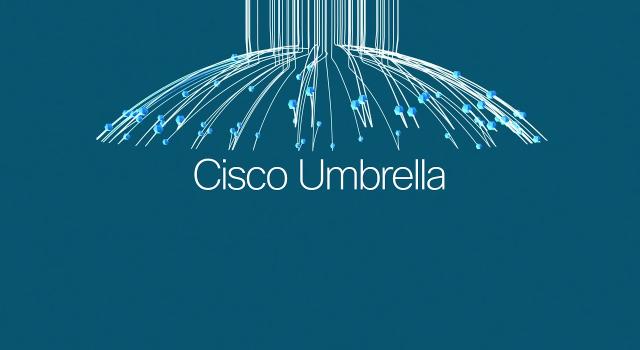
If you want to know how to unblock Cisco Umbrella without modifying policies, you can change DNS resolvers temporarily. To do this:
While effective for troubleshooting, this approach bypasses all DNS-layer protections and should only be used temporarily.
VPNs and proxy servers can route traffic through external networks, bypassing DNS filters. This method involves:
Caution: VPNs and proxies may violate organizational policies and expose users to additional risks. Use this method sparingly and only with authorization.
For managed networks, contacting your IT administrator is the safest and most efficient way to resolve blocks. Administrators have the necessary access and expertise to:
Striking the right balance between security and accessibility ensures operational efficiency without compromising protection. Avoid overly restrictive policies that hinder legitimate work activities.
Frequent reviews of content filtering rules and DNS policies help keep configurations aligned with business needs. Use Cisco Umbrella’s analytics tools to identify patterns in blocked requests and refine policies accordingly.
Educating employees on responsible browsing and reporting false positives minimizes disruptions and reduces the need for frequent policy adjustments.
Utilize Cisco Umbrella’s reporting and customization capabilities to fine-tune policies, monitor trends, and address potential issues proactively.
If you encounter restrictions while modifying settings, ensure your account has the required admin privileges. Contact Cisco support or escalate the issue internally if necessary.
For misclassified sites, submit a re-evaluation request through the Cisco Umbrella dashboard. Cisco’s threat intelligence team will review the site and update its classification if appropriate.
Advanced scenarios, such as network-wide blocking issues or conflicts with other security tools, may require professional assistance. Examples include:
Stratus Informational Systems offers specialized support for Cisco Umbrella configurations, helping businesses:
Unblocking websites blocked by Cisco Umbrella requires a systematic approach that prioritizes both security and accessibility. By leveraging the dashboard, analyzing policies, and following best practices, organizations can address issues efficiently without compromising protection.
If you’re unsure about modifying DNS-layer security policies or need detailed assistance on how to unblock Cisco Umbrella, reach out to Stratus Informational Systems for expert guidance. With our expertise in modern networking solutions, we can help you strike the perfect balance between accessibility and security.