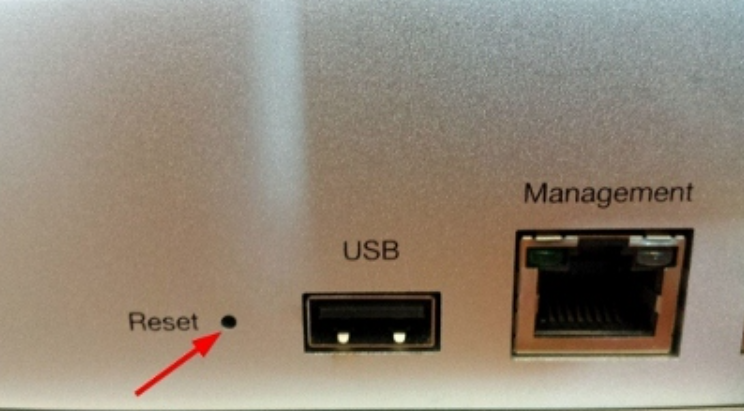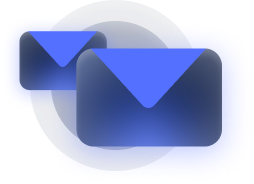Resetting a Cisco Meraki switch is sometimes necessary for troubleshooting, reconfiguration, or repurposing. Whether you’re dealing with persistent connectivity issues or transferring ownership of the device, understanding the reset process is crucial. With Meraki’s user-friendly design, performing a reset is straightforward, but it requires attention to detail to avoid data loss or misconfigurations.
This guide explains the steps to reset a Meraki switch, including performing a factory reset and best practices to ensure a seamless process. By following these instructions, you can restore your Meraki switch to optimal performance while minimizing potential issues.
When and Why to Reset a Meraki Switch
Common Scenarios for a Reset
Resetting a Meraki switch becomes necessary in several situations, including:
- Resolving Misconfigurations
If an incorrect configuration disrupts network functionality, a reset can help restore the device to default settings. Misconfigurations can arise from accidental changes, conflicting settings, or applying inappropriate templates in the Meraki Dashboard.
- Troubleshooting Persistent Issues
Persistent connectivity problems, such as devices failing to connect or experiencing inconsistent performance, can often be resolved by resetting the switch. A reset clears temporary glitches or cache issues that might be affecting the switch’s functionality.
- Changing Ownership
If a switch is being repurposed, resold, or transferred to another organization, resetting it ensures that all previous settings, user data, and network associations are removed. This allows the new owner to configure the switch from scratch without interference from previous configurations.
- Preparing for Deployment
When deploying a switch to a new location or network, resetting ensures a clean slate for applying the appropriate configurations..
Types of Resets for Meraki Switches
Soft Reset a Meraki Switch
A soft reset involves rebooting the switch without erasing its configurations. This is useful for minor troubleshooting, such as resolving temporary connectivity glitches. Performing a soft reset allows the switch to restart its processes, clear temporary files, and restore normal operation without impacting the network’s configurations.
To perform a soft reset:
- Disconnect the switch’s power supply briefly and then reconnect it.
- Alternatively, use the Meraki Dashboard to remotely reboot the device via the “Tools” section for a specific switch.
A soft reset is ideal for addressing transient issues without disrupting the network’s configuration.
Factory Reset a Meraki Switch
A factory reset restores the switch to its default settings, removing all configurations and customizations. This option is ideal for:
- Preparing the switch for reuse in a new network.
- Resolving severe misconfigurations that cannot be fixed otherwise.
- Returning the device to its out-of-the-box state for troubleshooting.
When performing a factory reset, keep in mind:
- All stored configurations will be erased.
- The switch will require reconfiguration or restoration of backed-up settings.
- The device will need to be reclaimed in the Meraki Dashboard after the reset.
Important: Always back up the switch’s configuration before performing a factory reset to avoid losing critical data or network settings.
How to Perform a Factory Reset on a Meraki Switch
Preparation
Before resetting your Meraki switch, take the following preparatory steps:
- Disconnect the Switch: Remove the switch from the network to prevent conflicts or accidental reconfiguration during the reset process. This step is particularly important in environments with multiple devices to ensure no unintended disruptions.
- Backup Configurations: If possible, log into the Meraki Dashboard and export the current configuration for future use. Backups ensure that critical settings, such as VLAN configurations, access policies, and port assignments, are not lost.
- Identify the Reset Button: Locate the small reset button on the switch. It is typically found on the front or back panel, near the status lights. Refer to the device’s documentation for precise location details.
Step-By-Step Factory Reset Process
- Power on the Switch: Ensure the Meraki switch is powered on and functioning. Verify that the device’s status light is active, indicating normal operation.
- Press and Hold the Reset Button:
- Using a paperclip or similar tool, press and hold the reset button.
- Hold the button for 10 to 15 seconds or until the status light starts blinking. This indicates that the reset process has been initiated.
- Release the Button:
- Release the reset button once the status light changes behavior (e.g., blinking or cycling through colors).
- The switch will reboot automatically and restore to its factory default settings.
- Wait for Reboot: Allow the switch a few minutes to complete the reset process. The status light will indicate when the reset is complete, and the device is ready for setup. Typically, the light will stabilize or return to a default color.
Post-Reset Steps
- Reclaim the Switch: Log in to the Meraki Dashboard and reclaim the device under your organization’s account. Ensure that the switch is assigned to the correct network.
- Reconfigure Settings: Apply the backed-up configuration or manually reconfigure the switch to meet your network’s needs. This includes setting up VLANs, port assignments, and access policies.
- Verify Connectivity: Test the switch’s connectivity by connecting devices and monitoring their network performance. Use the Meraki Dashboard’s troubleshooting tools to confirm successful setup.
Best Practices and Warnings
Backup Configurations
Always export the current configuration through the Meraki Dashboard before performing a reset. This ensures that critical settings can be restored if needed. Backups should be stored securely and updated regularly.
Monitor Status Indicators
Pay attention to the status lights during the reset process. These indicators provide visual confirmation of the reset’s progress and completion. Refer to the device’s manual for detailed explanations of the light patterns.
Avoid Unnecessary Resets
Only reset a switch when absolutely necessary. Frequent or unnecessary resets can lead to network downtime, potential configuration errors, or unnecessary disruptions to users.
Troubleshooting Common Reset Issues
Reset Button Unresponsive
If pressing the reset button does not trigger the reset process:
- Verify that the switch is receiving power. Check the power supply and cables for faults.
- Ensure you are holding the button for the recommended duration (10 to 15 seconds).
- Try using a different tool to press the button, ensuring firm and accurate contact.
Issues Reclaiming the Switch
If the switch cannot be reclaimed in the Meraki Dashboard:
- Check the device’s connection to the network and internet. Ensure the switch is online and reachable.
- Confirm that the switch is listed as unclaimed in your organization’s inventory. Contact Cisco Meraki support if the device is not appearing.
- Verify that the serial number matches the one listed in your organization’s inventory.
Verifying a Successful Reset
To ensure the reset was successful:
- Verify that the switch’s configuration has been cleared. This can be done by checking the Dashboard or attempting to access the device’s local interface.
- Check the status in the Meraki Dashboard to confirm the device is online and ready for setup. Look for indicators that show the device is operating with default settings.
Why Choose Cisco Meraki Products for Your Network
Simplified Management
Cisco Meraki switches, including the MS series, offer intuitive management through the cloud-based Meraki Dashboard. This simplifies network administration and provides real-time insights.
Reliable Hardware
Meraki switches are built to deliver consistent performance with advanced features such as Layer 3 routing, PoE capabilities, and seamless integration with other Meraki devices. The reliability of these switches ensures minimal downtime and maximum productivity.
Expert Support
With extensive documentation and responsive customer support, Cisco Meraki ensures that organizations can deploy and manage their networks confidently. The Meraki community and resources provide additional help for troubleshooting and optimization.
Conclusion
Resetting a Meraki switch is a straightforward process that can help resolve issues, reconfigure devices, or prepare switches for new deployments. By following the proper steps and best practices outlined in this guide, you can ensure a smooth reset experience without unnecessary complications.
If you need assistance with your Cisco Meraki products or are looking for expert advice on network solutions, contact Stratus Informational Systems today. We’re here to help you get the most out of your Cisco Meraki devices, ensuring secure and efficient network management.