
Meraki switches are a vital component in modern network management, providing powerful cloud-managed capabilities that simplify IT tasks. However, there are times when accessing a Meraki switch locally becomes necessary, particularly during network issues or when the cloud management interface is unavailable. Understanding how to access a Meraki switch locally is crucial for maintaining network continuity and resolving potential issues. This article will guide you through the process, outlining the steps needed to connect to a Meraki switch directly and manage it without relying on cloud access.
Local access to a Meraki switch is essential in several scenarios where cloud-based management may not be feasible or available. For instance, during network troubleshooting, it’s often necessary to isolate and diagnose issues that could disrupt the connection to the Meraki cloud. Similarly, if the network is experiencing severe outages or if you need to make urgent configuration changes, local access allows you to manage the switch directly without waiting for remote cloud commands to execute.
Unlike cloud-based management, which provides a centralized and convenient way to control all Meraki devices across multiple sites, local access gives you direct control over the switch in real time. This capability acts as a critical backup method when remote access is unavailable, ensuring that you can maintain network operations and troubleshoot issues on the ground.
Before you can access a Meraki switch locally, there are a few prerequisites to ensure a successful connection:
The first step in accessing a Meraki switch locally is to physically connect your computer to the switch using an Ethernet cable. Ensure that your device is on the same subnet as the switch to allow for proper communication. If your computer is not on the same subnet, you may need to adjust its IP settings to match the switch’s network configuration.
Once connected, you’ll need to find the switch’s local IP address. This can typically be obtained from the Meraki dashboard under the switch’s status or by using network discovery tools like arp -a or IP scanning software. After obtaining the IP address, enter it into your web browser to access the switch’s local status page. This page is your gateway to configuring and managing the switch directly.
To log in to the Meraki switch, you’ll need the default or previously configured login credentials. Enter these into the login fields on the local status page. If you encounter issues, such as forgotten passwords, you may need to reset the switch to factory settings or contact support for assistance.

Once logged in, you have access to various settings and configurations that can be managed locally:
When accessing and configuring a Meraki switch locally, it’s important to follow best practices to maintain network security and consistency:
So now you know how to access Meraki switch locally. But if you encounter problems while trying to access a Meraki switch, here are some common issues and solutions:
By following these steps and best practices, you can effectively manage your Meraki switch locally, ensuring that your network remains operational even when cloud access is unavailable. Local access is an essential tool for IT administrators, providing the flexibility and control needed to address network issues promptly and efficiently.
If you need more guidance, don’t hesitate to reach out to Stratus Informational Systems. Our team of experts is here to assist you. Whether you’re a small business or a large enterprise, we’re committed to helping you maintain a secure and reliable IT environment. Contact us today to ensure your network runs smoothly with expert support at every step.
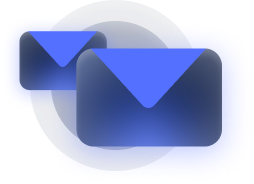
Stay informed about our newest releases and updates